Complete CutFusionAI Tutorial
Master every feature of CutFusionAI with this comprehensive tutorial. Transform meetings into organized segments, clean up tutorials, and create professional content with AI-powered video editing.
Getting Started with CutFusionAI
First Launch & Authentication
When you first launch CutFusionAI, you'll be prompted to log in with your account credentials. The application uses secure authentication to manage your token balance and project history.
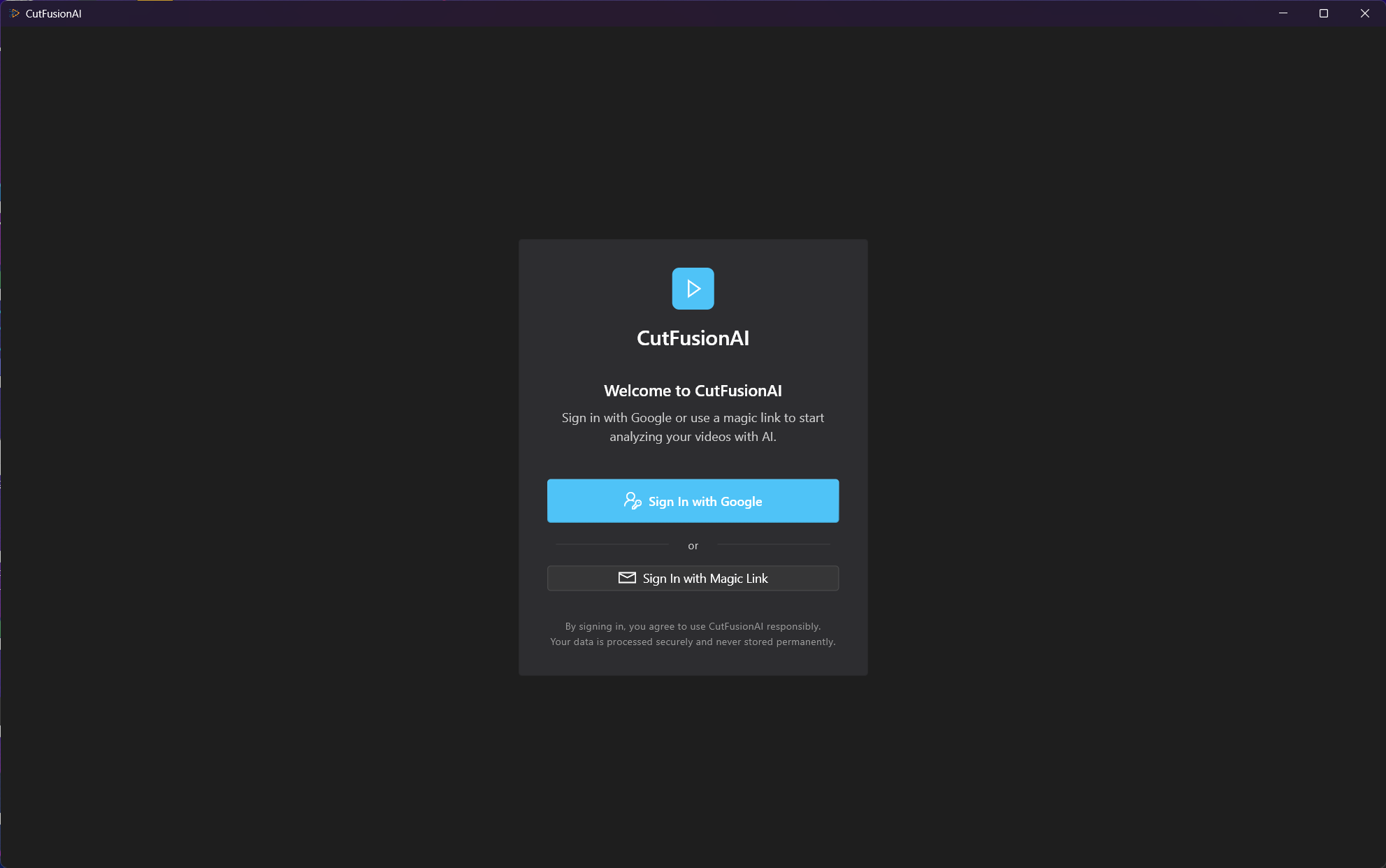
CutFusionAI secure login interface - click to view full size
💼 Business Teams
Organizations can create multiple user accounts under a single billing structure. Perfect for teams processing meeting recordings, training content, and corporate communications.
Application Dashboard Overview
The main dashboard provides access to all CutFusionAI features, your project history, token balance, and settings. The interface is designed for both quick access and detailed control.
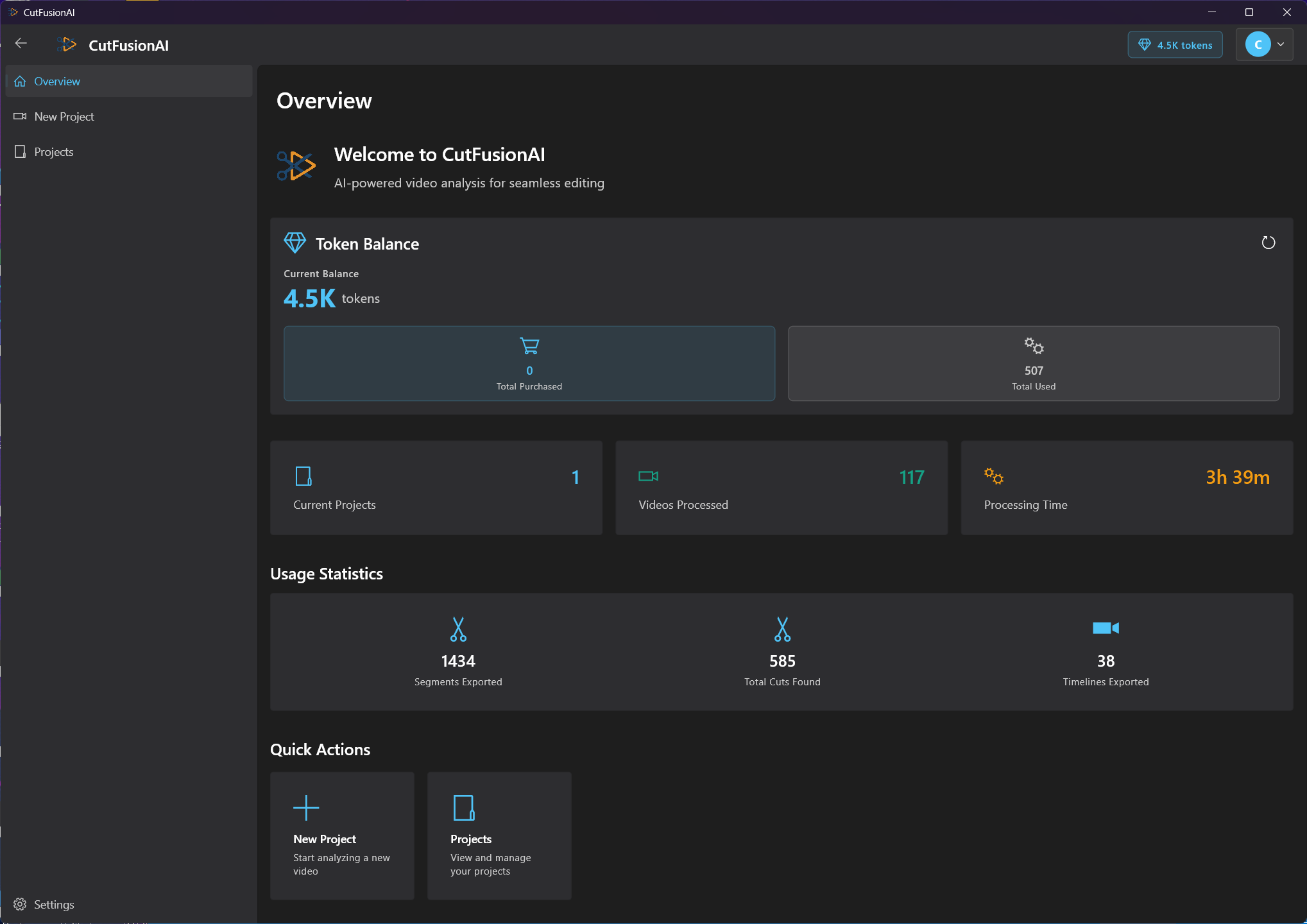
Main dashboard showing navigation, projects, and account status
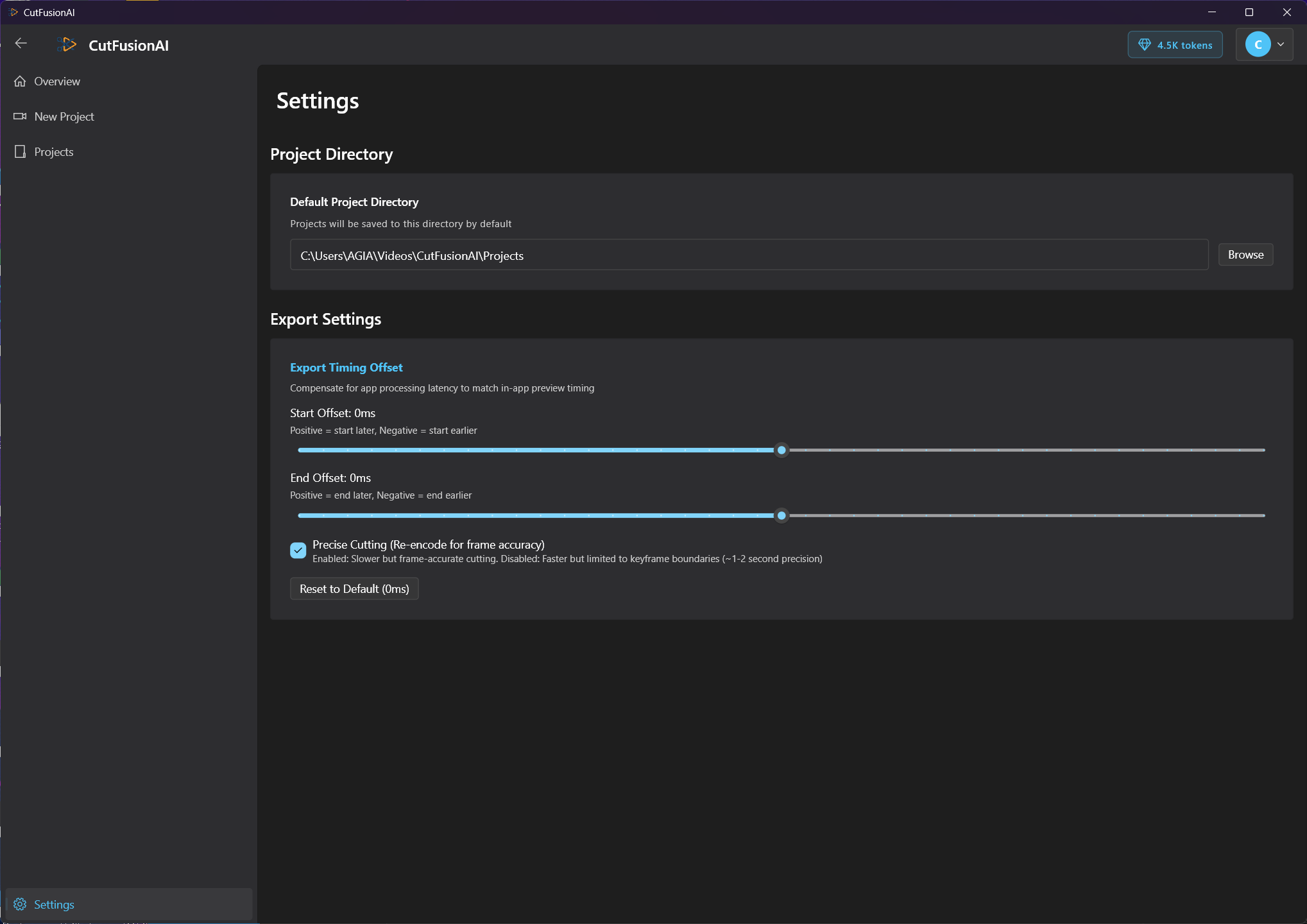
Settings panel for configuring processing preferences and account options
Project Management System
Creating a New Project
Every video processing session begins with a project. Projects contain your video file, processing settings, generated cut points, topic segments, and export configurations. They can be saved, reloaded, and modified at any time.
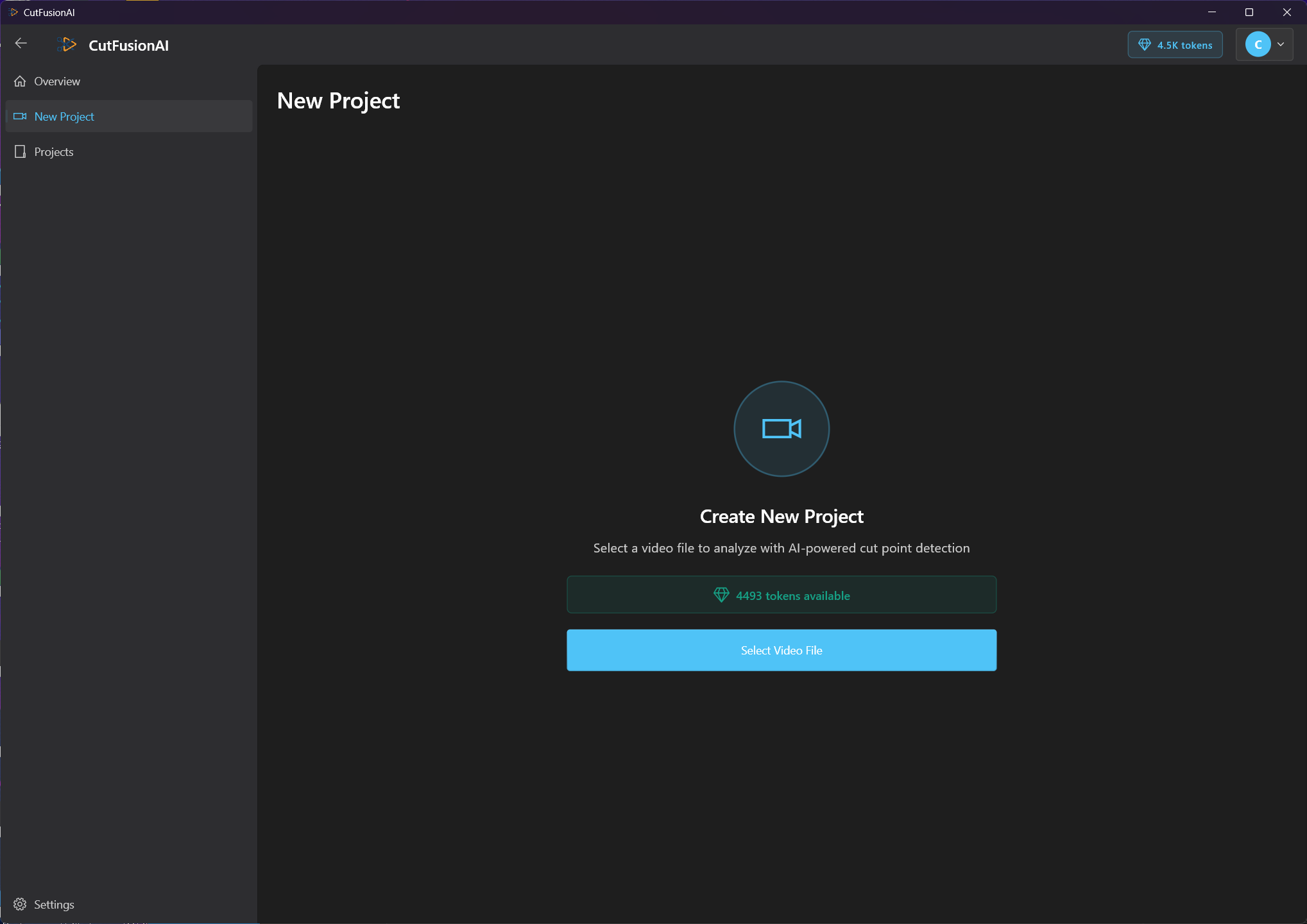
New project creation dialog with naming and initial configuration
Project Creation Workflow:
- Access: Click "New Project" from the main dashboard
- Name: Enter a descriptive project name that identifies the content
- Settings: Configure initial processing preferences (can be changed later)
- Initialize: Click "Create" to set up the project workspace
🎯 Professional Naming Conventions
- Corporate Meetings: "2025-01-15_Q1-Planning-Meeting_Marketing"
- Training Content: "New-Employee-Onboarding_Module-1_HR"
- Webinars: "Product-Demo-Webinar_Jan2025_Sales"
- Interviews: "Customer-Interview_CompanyXYZ_Research"
Project Management Dashboard
The projects dashboard shows all your video editing projects with metadata, processing status, and quick access to continue work. Projects maintain state between sessions.
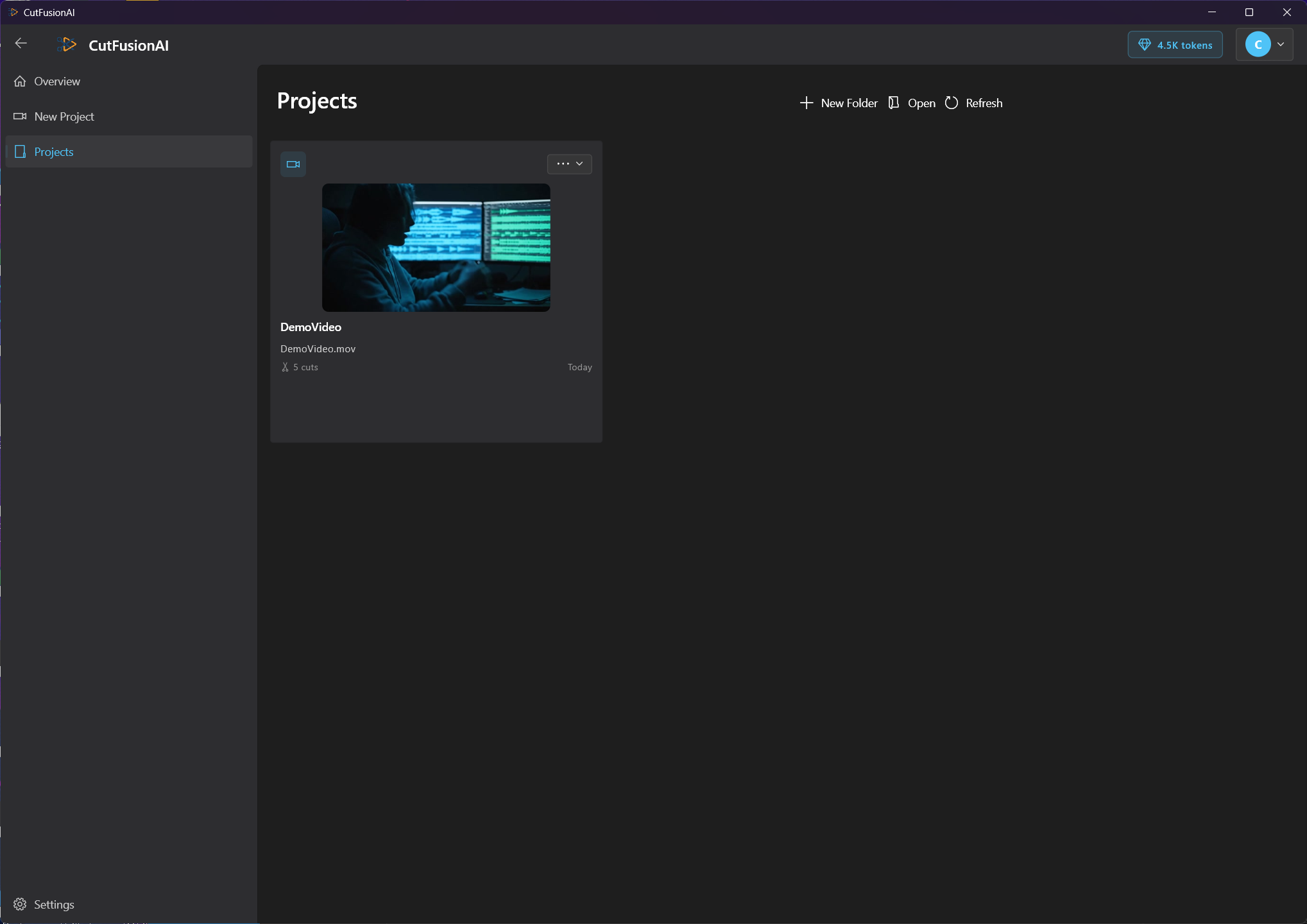
Complete projects overview with status indicators and metadata
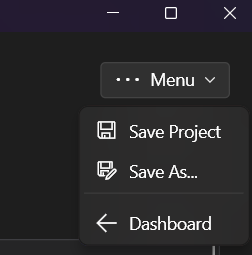
Project control menu with save, export, and navigation options
Video Import & Format Support
Video File Selection
CutFusionAI supports all major video formats including MP4, AVI, MOV, MKV, and others. The system can handle files from various sources: screen recordings, camera captures, downloaded videos, and conference call recordings.
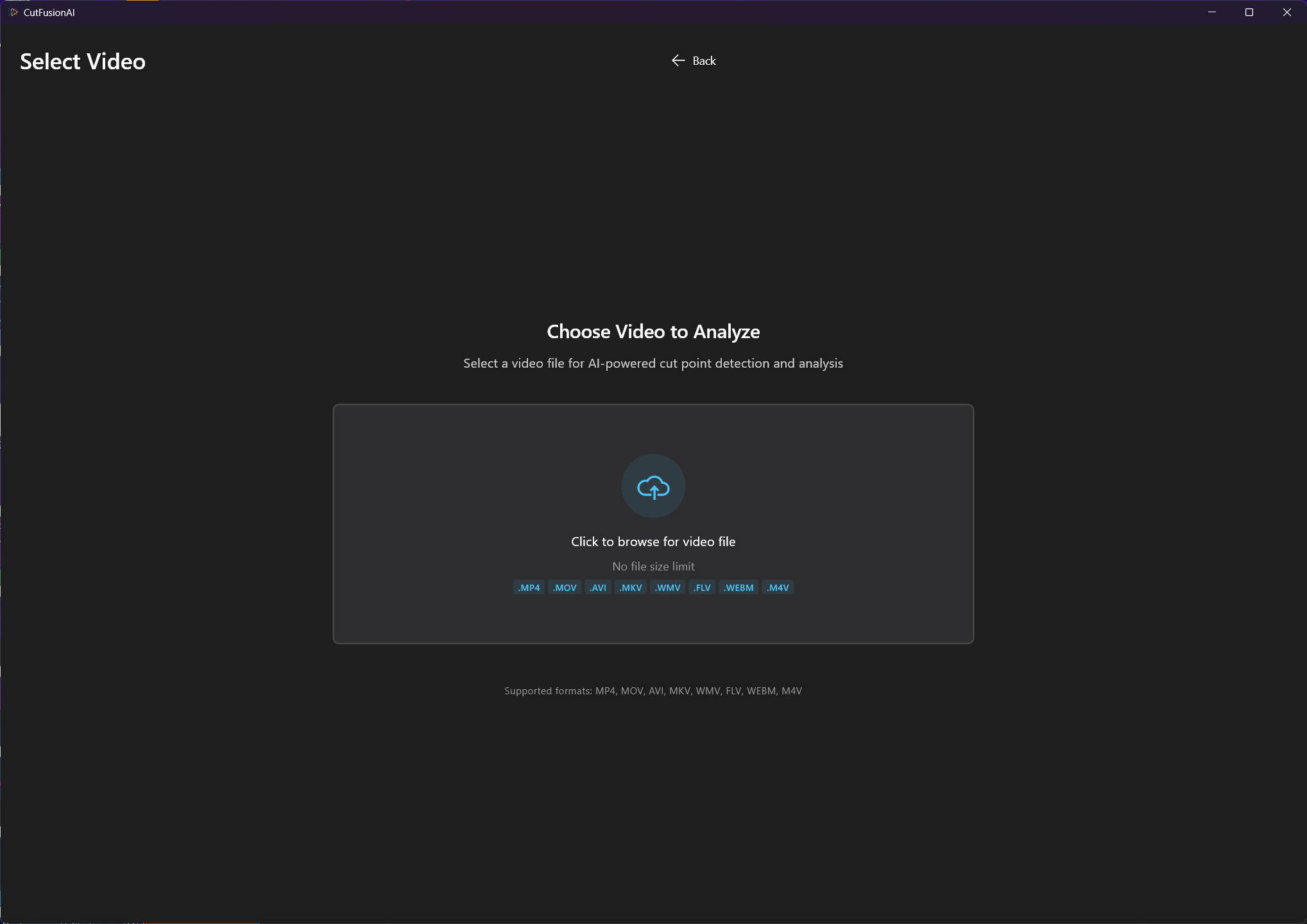
Video import interface with drag-and-drop and file browser options
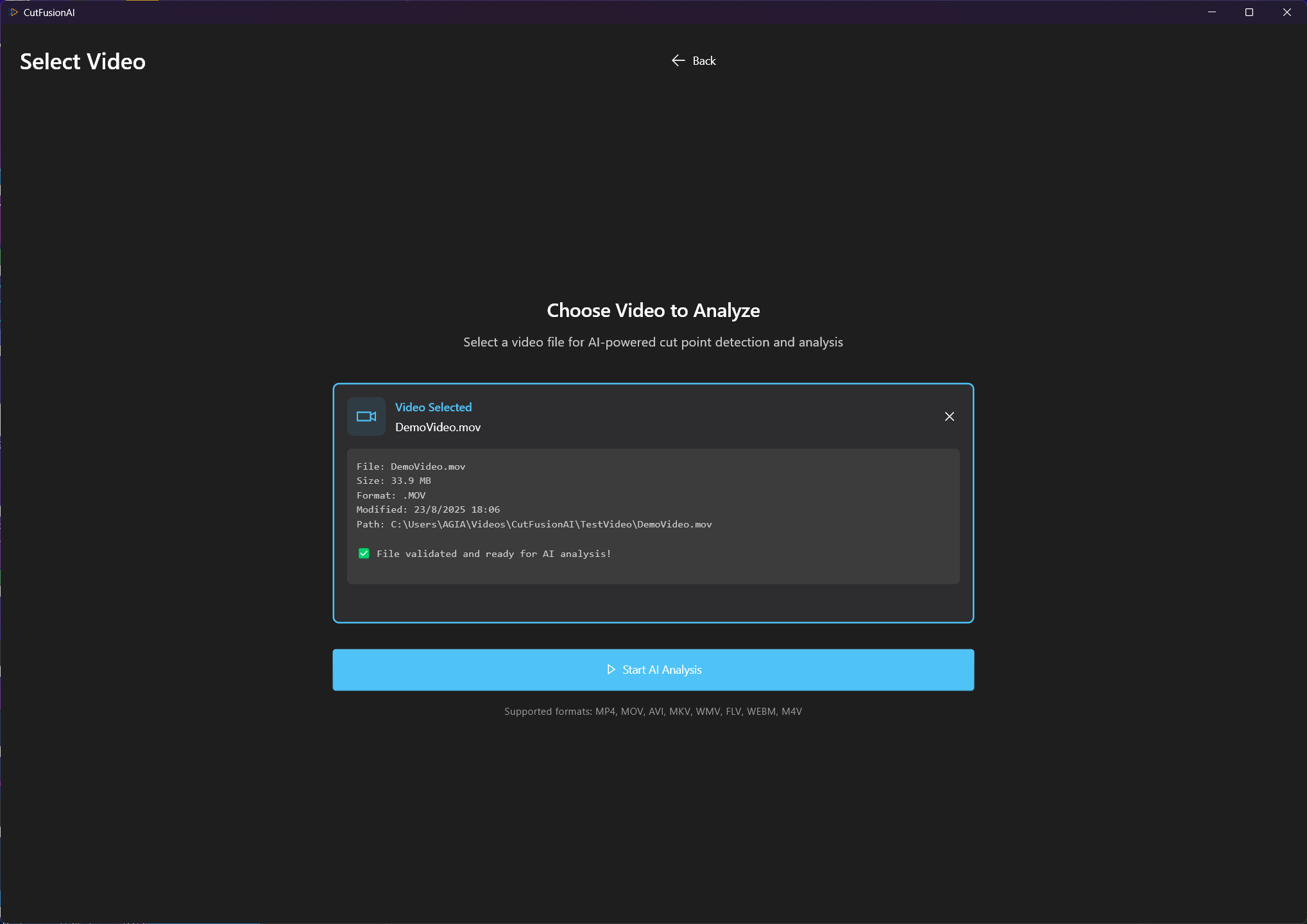
Video selected with file information and processing preview
🎯 Supported Content Types
- Meeting Recordings: Zoom, Teams, WebEx, Google Meet recordings
- Screen Captures: Tutorial recordings, software demos, presentations
- Webinars & Presentations: Live streams, recorded events, training sessions
- Interviews & Podcasts: Video interviews, podcast recordings, Q&A sessions
- Educational Content: Lectures, online courses, how-to videos
AI Analysis Configuration
Analysis Options Selection
CutFusionAI offers multiple AI-powered analysis options. You can enable cut point detection, topic segmentation, and emphasis detection based on your content needs. Each option affects processing time and token consumption.
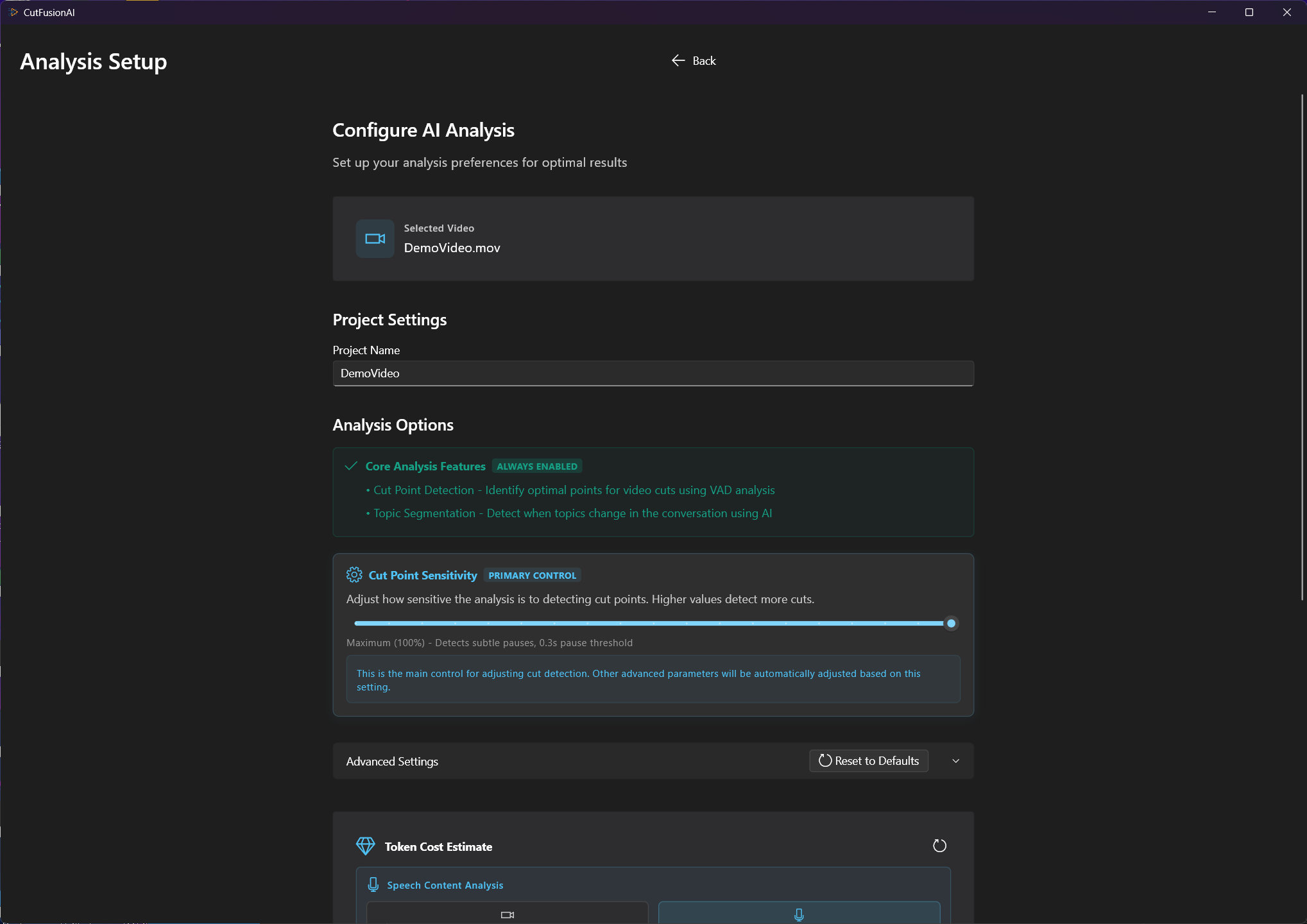
Main analysis configuration panel with processing options
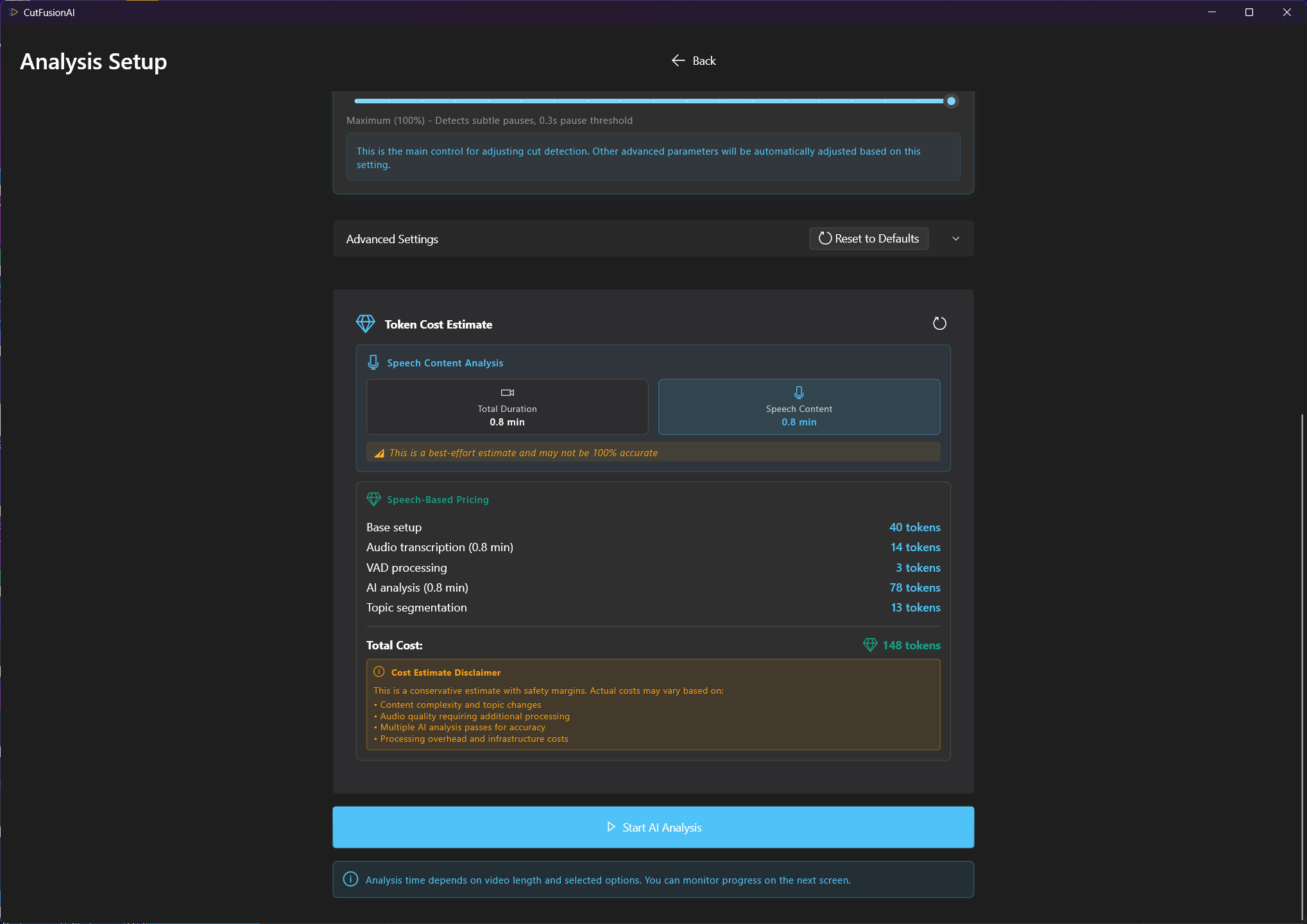
Additional processing controls and quality settings
⚙️ Analysis Options Explained
- Cut Point Detection: Identifies optimal places to remove pauses, stutters, and dead air
- Topic Segmentation: Automatically divides content into thematic sections
- Emphasis Detection: Identifies important speech segments and emotional emphasis
Advanced Processing Controls
Fine-tune the AI analysis with sensitivity controls and advanced settings. Higher sensitivity detects more subtle cuts but may over-edit, while lower sensitivity preserves more natural pauses.
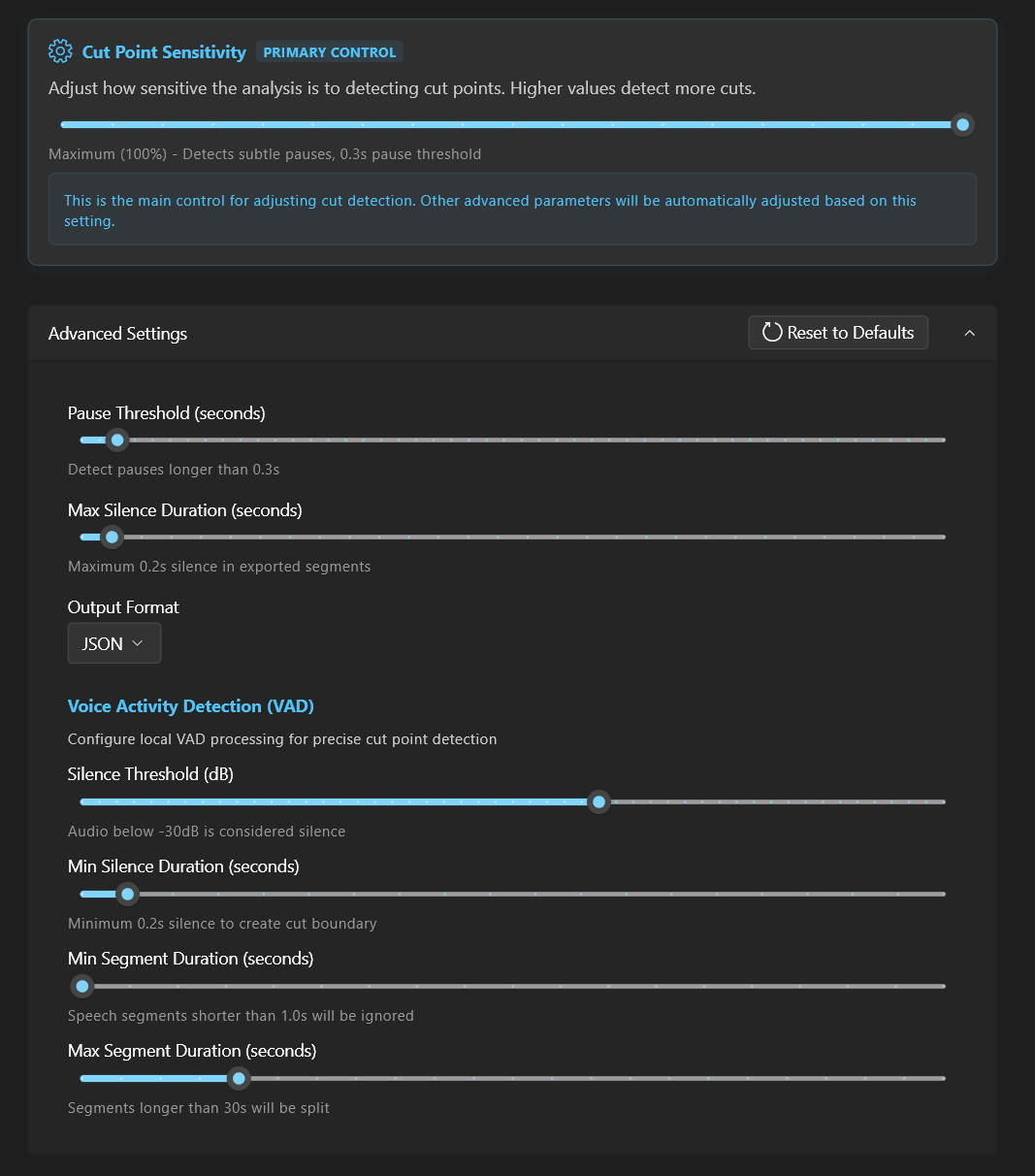
Cutpoint sensitivity slider and advanced processing parameters
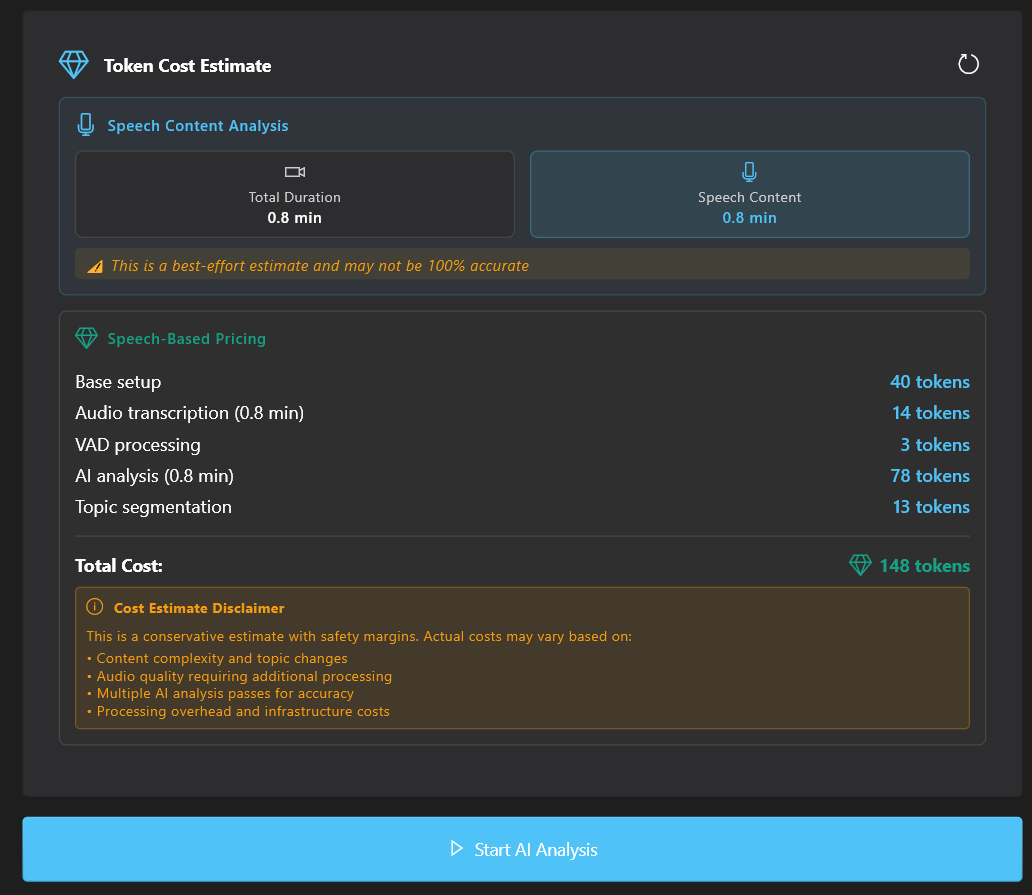
Real-time token cost estimation based on video duration and selected options
🎯 Content-Specific Recommendations
- Business Meetings: High sensitivity + Topic segmentation for organized takeaways
- Educational Content: Medium sensitivity to preserve teaching pauses
- Presentations: Low sensitivity + Emphasis detection for key points
- Interviews: High sensitivity + Cut point detection for natural flow
AI Processing Pipeline
Understanding the Processing Workflow
CutFusionAI uses a sophisticated multi-stage processing pipeline that combines multiple AI services for optimal results. Understanding this process helps you make better configuration decisions.
Audio Extraction
FFmpeg extracts high-quality audio from your video file
Pre-Analysis
Content structure analysis and smart chunk boundary detection
Transcription
OpenAI Whisper generates accurate speech-to-text with timestamps
AI Analysis
GPT analyzes content for topics, emphasis, and optimal cut points
VAD Processing
Voice Activity Detection identifies speech vs. silence segments
Cut Generation
Intelligent cut point generation combining all analysis results
Timeline Editing Interface
Main Timeline Overview
The timeline is the heart of CutFusionAI where you review AI-generated cuts and organize your content. It provides visual representation of your video with cut points, topic segments, and playback controls.
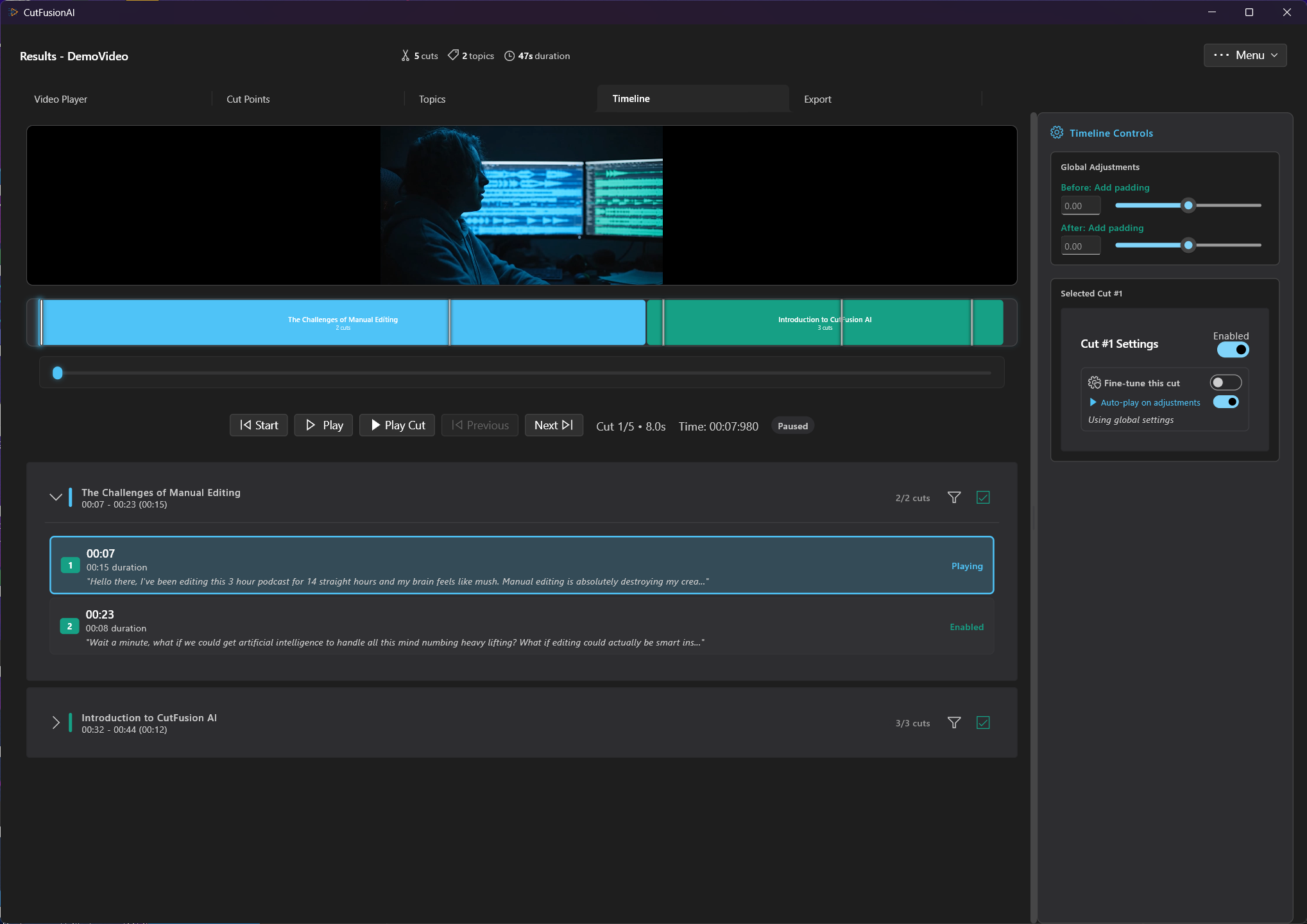
Complete timeline interface showing video with AI-detected cut points and topics
Comprehensive Playback Controls
Navigate through your video efficiently with professional-grade playback controls designed for precise editing work.

Main play/pause control for standard video playback

Jump to beginning - essential for reviewing from start

Navigate to previous cut point for sequential review

Jump to next cut point for efficient editing workflow

Preview individual cut segments to evaluate AI suggestions

Detailed cut information: number, timing, and status indicators
Timeline Controls & Adjustments
Fine-tune your cuts with precision timeline controls and both global and individual adjustments.
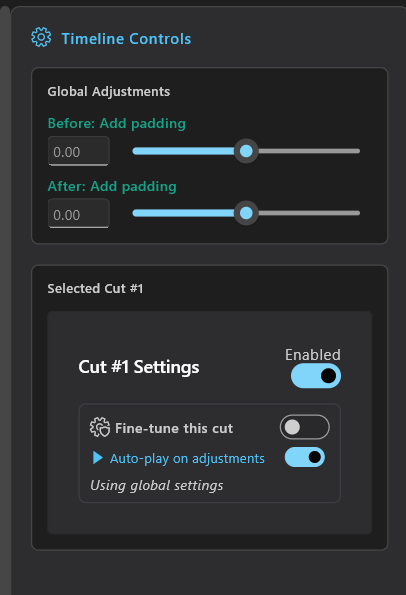
Main timeline navigation and scrubbing controls
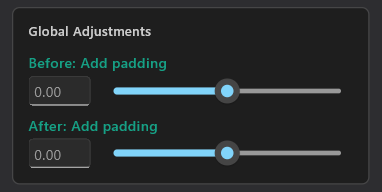
Global adjustment panel affecting all cuts simultaneously
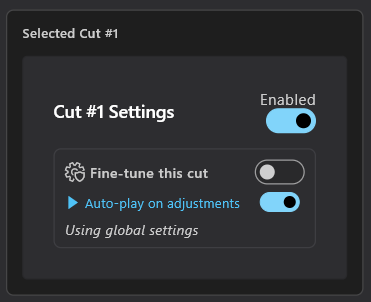
Individual cut point settings and fine-tuning controls
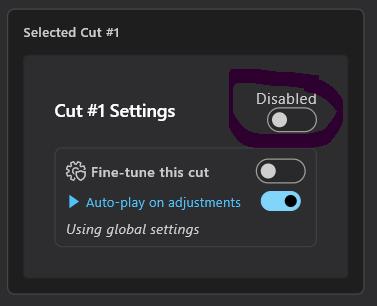
Disabling specific cuts when AI suggestions aren't appropriate
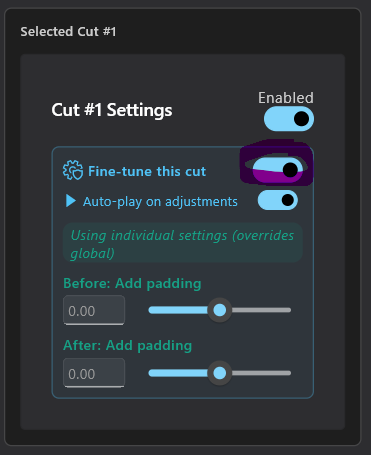
Millisecond-precision fine-tuning for perfect cut timing
Advanced Topic-Based Organization
CutFusionAI's AI automatically identifies topic boundaries and organizes your timeline into expandable sections. This is particularly powerful for business meetings, training content, and long-form presentations.
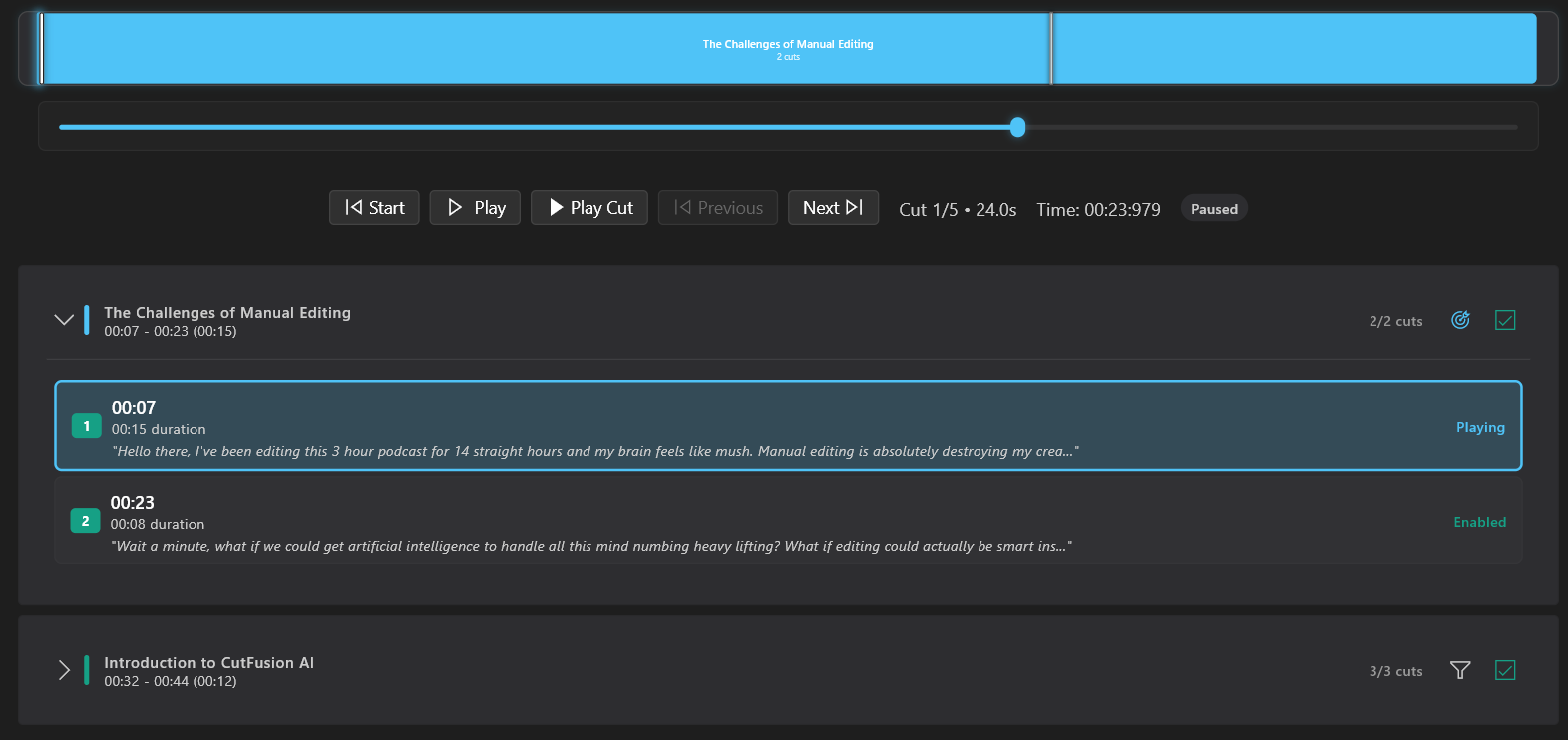
Timeline organized by AI-detected topics with focus controls
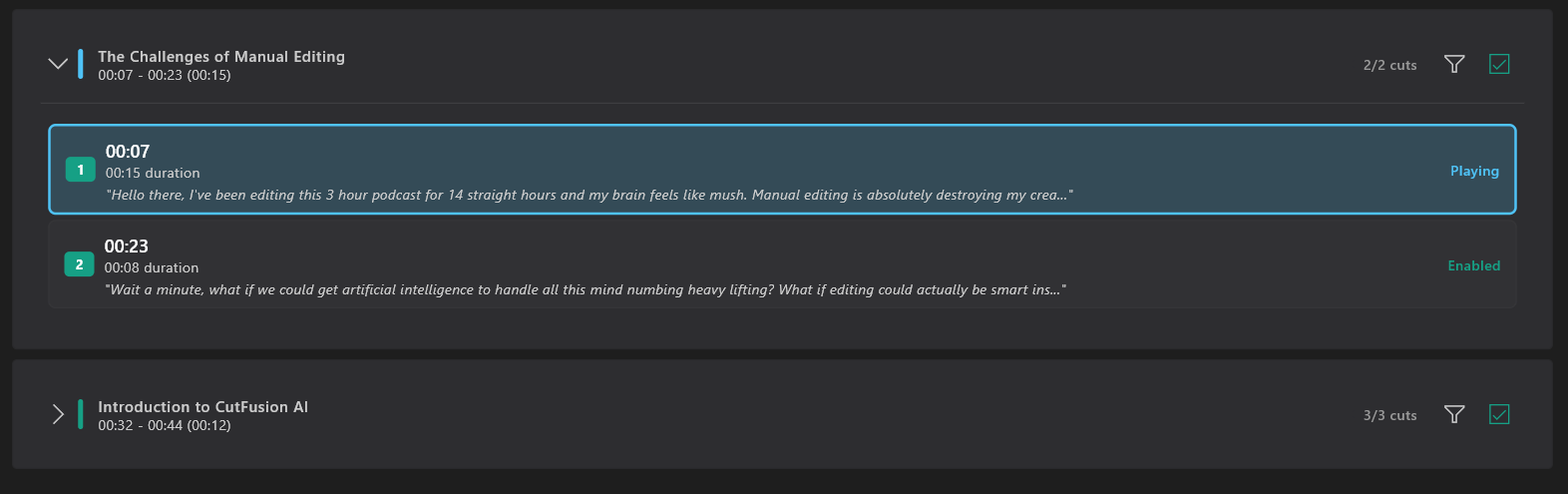
Detailed view of individual topic showing all contained cut points
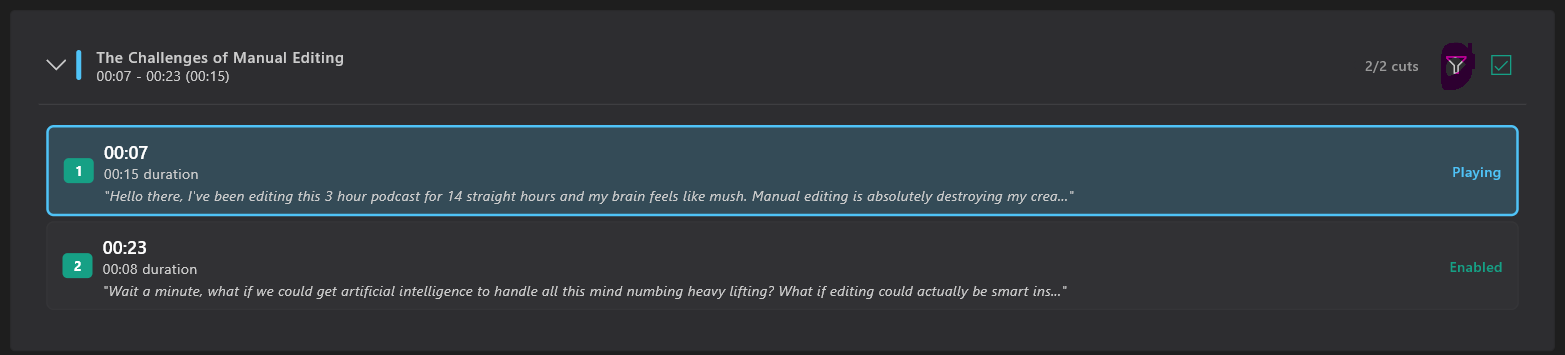
Topic focus feature for isolated editing of specific content sections

Visual topic timeline showing cut distribution across content themes
🎯 Advanced Topic Management
- Bulk Topic Operations: Enable/disable all cuts within a topic
- Topic Isolation: Focus on specific topics for detailed editing
- Visual Distribution: See cut density across different content themes
- Export by Topic: Create separate videos for each topic segment
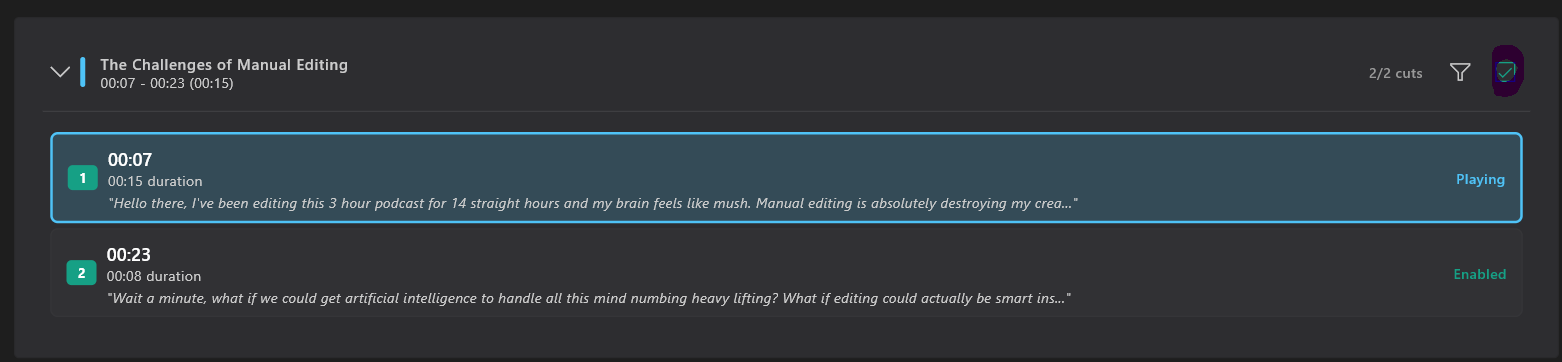
Bulk disable controls for managing entire topic sections
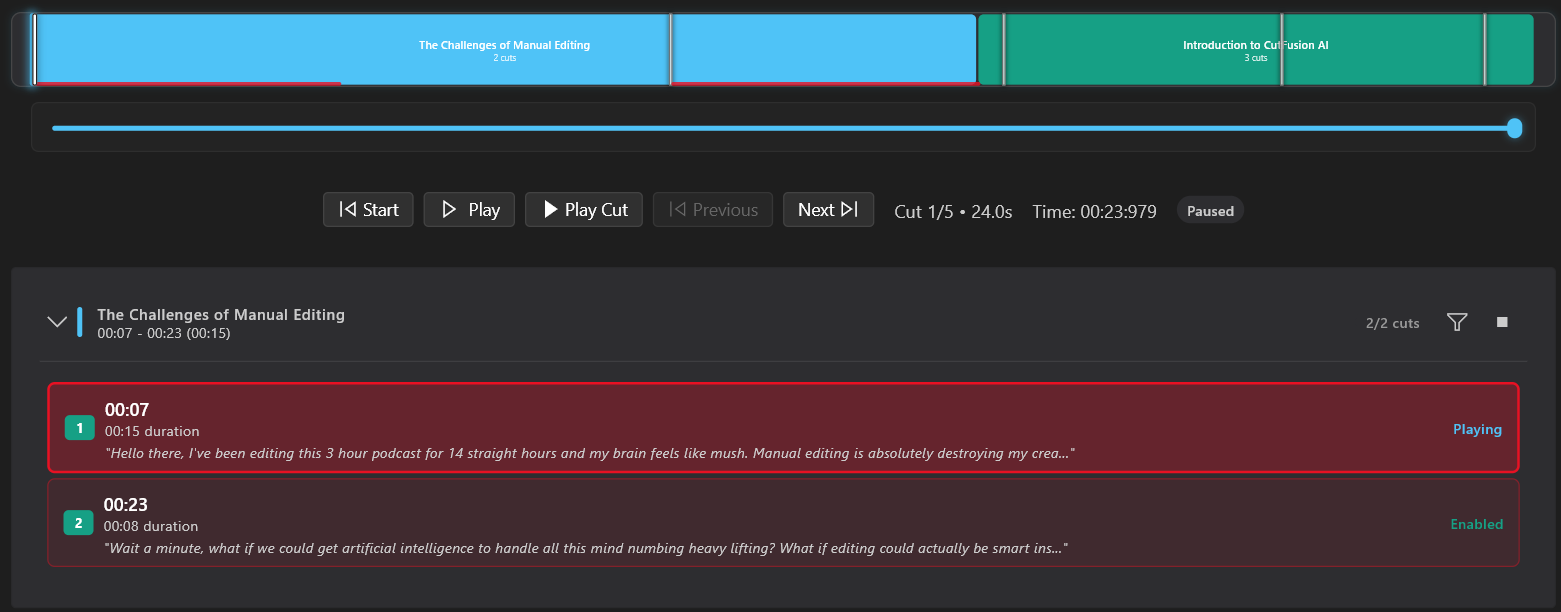
Example of disabling all cuts within Topic 1 for preservation
💼 Professional Use Cases
- Meeting Minutes: "Budget Discussion" → "Q4 Planning" → "Action Items" as separate deliverables
- Training Modules: "Introduction" → "Setup" → "Advanced Features" → "Q&A" segments
- Sales Presentations: "Problem" → "Solution" → "Demo" → "Pricing" → "Next Steps"
- Interview Processing: Organize by question topics for easy review and clipping
Cut Points Management
Cut Points Overview
Review and manage all AI-detected cut points in a comprehensive list view. Each cut point shows timing, duration, context, and can be individually controlled.
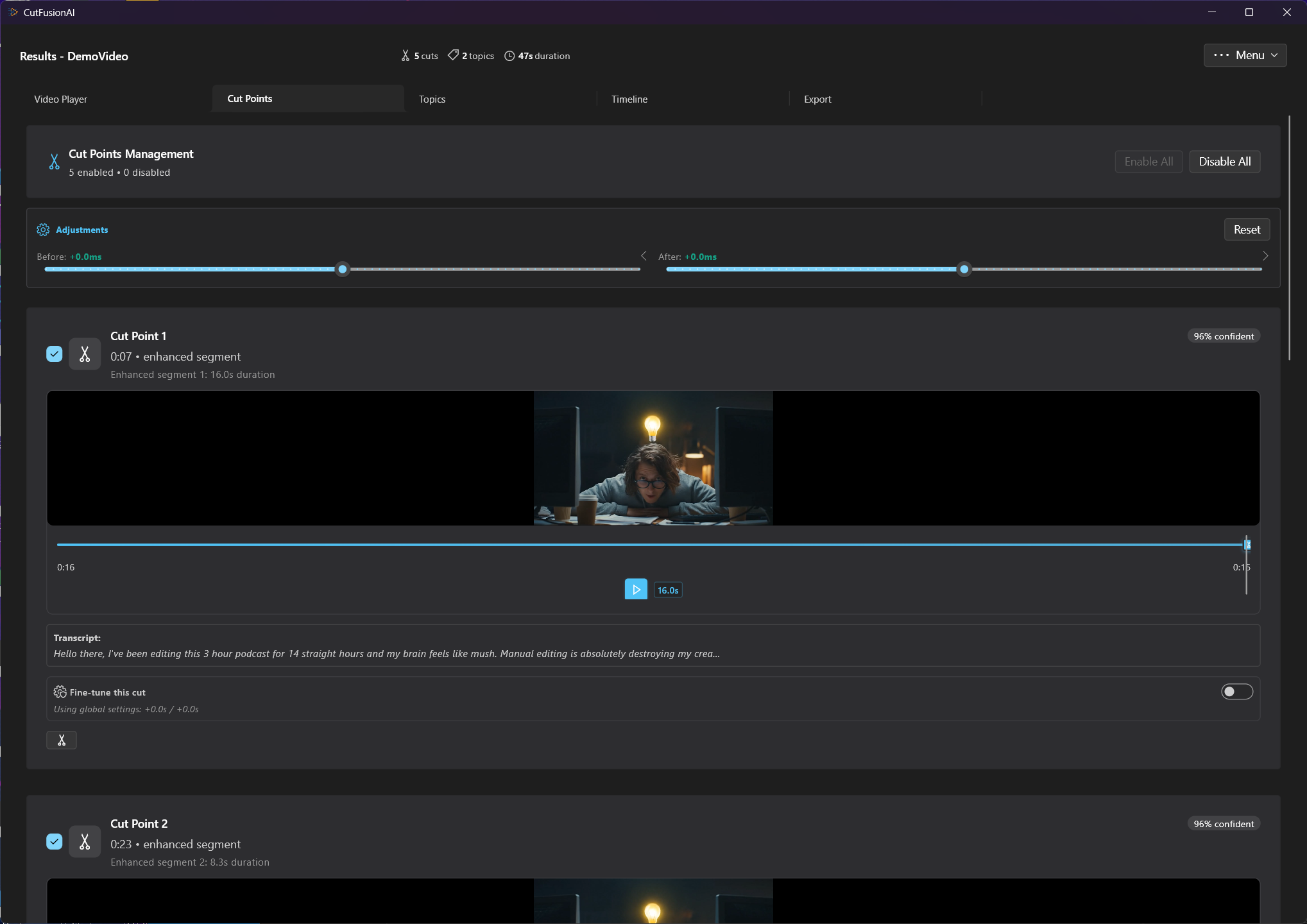
Complete cut points list with timing, status, and individual controls
🎯 Cut Points Best Practices
- Review AI Suggestions: AI accuracy is high, but you have final editorial control
- Preserve Important Pauses: Disable cuts during intentional dramatic pauses or emphasis
- Fine-tune Boundaries: Adjust cut timing to preserve natural speech flow
- Topic Awareness: Consider cut context within topic segments
AI Topic Segmentation
AI-Generated Topic Analysis
CutFusionAI automatically identifies and categorizes topics in your content using advanced AI analysis. This is incredibly powerful for organizing meetings, educational content, and long-form videos into digestible segments.
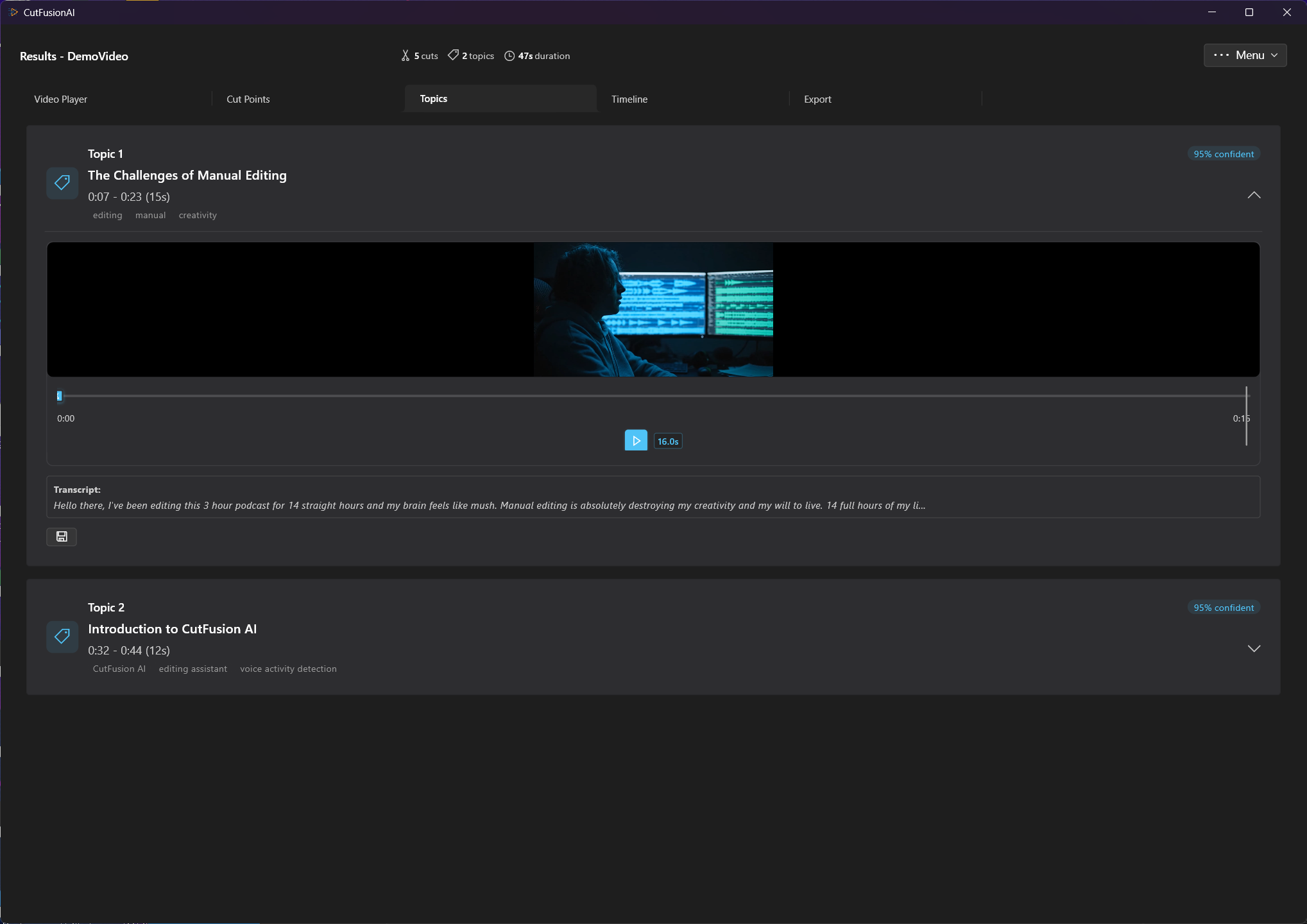
AI-identified topics with summaries, timestamps, and segment controls
🚀 Transform Your Content Strategy
Before: 2-hour meeting recording - one massive file that's hard to navigate
After: Organized segments like "Budget Review" (12 min), "Project Updates" (18 min), "Action Items" (8 min) - each perfectly edited and ready to share with relevant stakeholders
💼 Business Applications
- Meeting Distribution: Send budget discussion only to finance team, action items to all participants
- Training Libraries: Create searchable learning modules from long training sessions
- Content Marketing: Extract key points from webinars for social media clips
- Documentation: Generate topic-based video documentation from product demos
Integrated Video Player
Professional Video Preview
The integrated video player lets you preview your edited content in real-time. See exactly how your final video will look and sound before export.
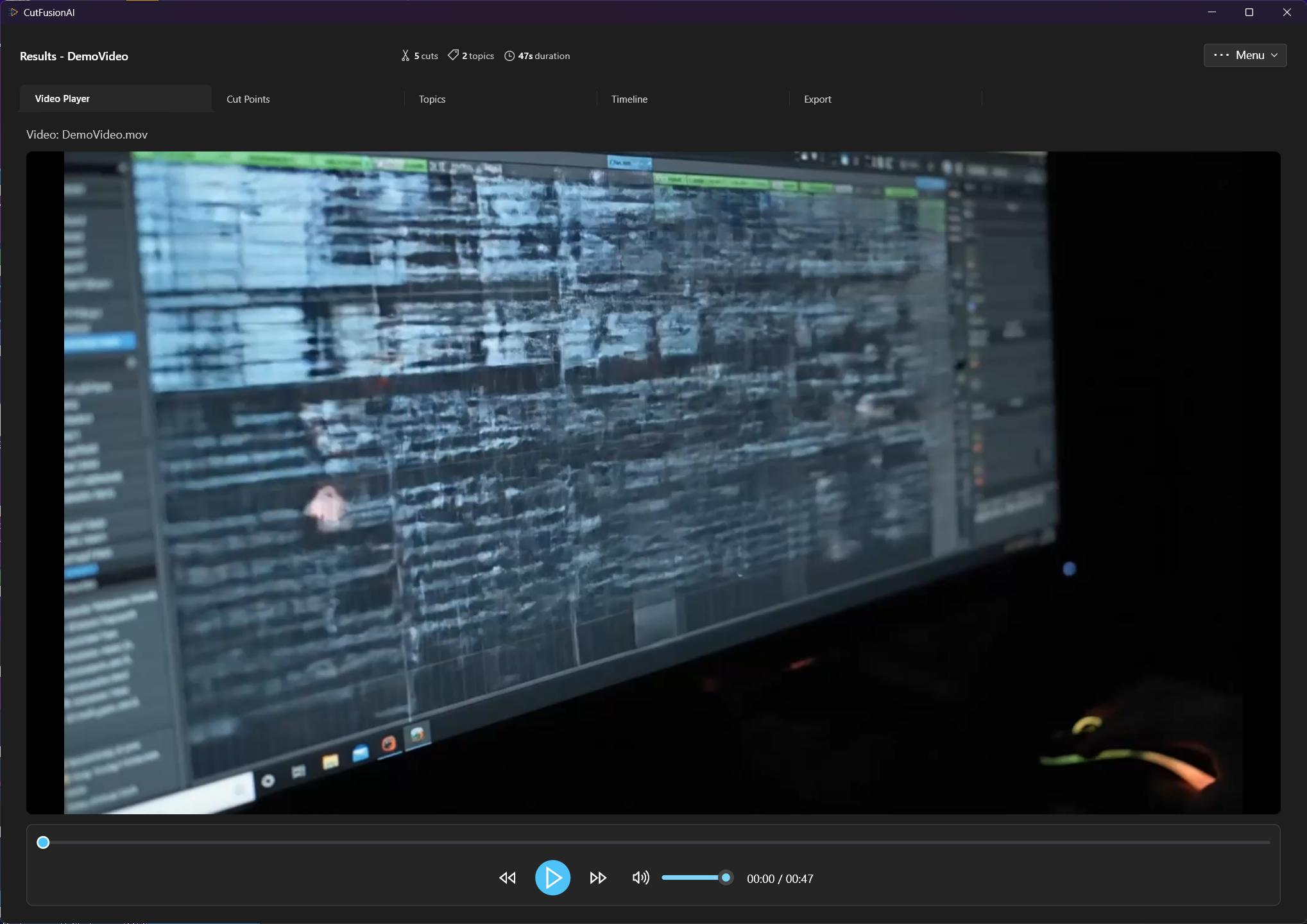
High-quality video player with timeline synchronization and preview controls
📽️ Player Features
- Real-time Preview: See cuts applied in real-time without rendering
- Timeline Sync: Player position syncs with timeline for precise editing
- Individual Cut Preview: Test specific cuts before applying globally
- Topic Playback: Play specific topic segments in isolation
- Quality Assessment: Evaluate audio and visual quality at full resolution
Advanced Features & Professional Workflows
Global Timeline Adjustments
Make universal changes to all cut points simultaneously. Useful for fine-tuning the overall editing style after reviewing AI suggestions.
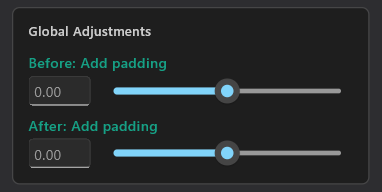
Global adjustment controls affecting all cut points simultaneously
🎛️ Global Adjustment Use Cases
- Timing Shifts: Move all cuts earlier/later by a fixed amount for better flow
- Duration Changes: Extend or shorten all cuts uniformly for pacing
- Sensitivity Adjustments: Make all cuts more or less aggressive globally
- Style Consistency: Apply uniform editing style across entire video
Precision Cut Point Fine-Tuning
Each cut point can be individually adjusted with millisecond precision. This is essential for maintaining natural speech flow and preserving important content nuances.
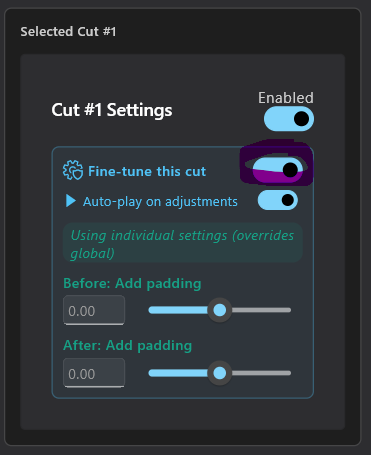
Individual cut point fine-tuning with precise timing controls
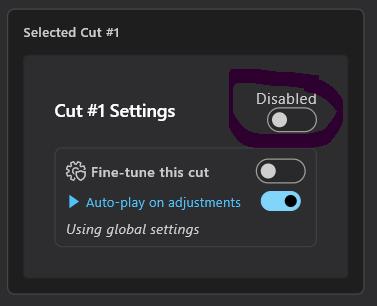
Selectively disabling cuts when AI suggestions aren't appropriate
Export & Distribution
Comprehensive Export Options
CutFusionAI offers multiple export formats and quality settings for different distribution needs, from social media clips to professional presentations.
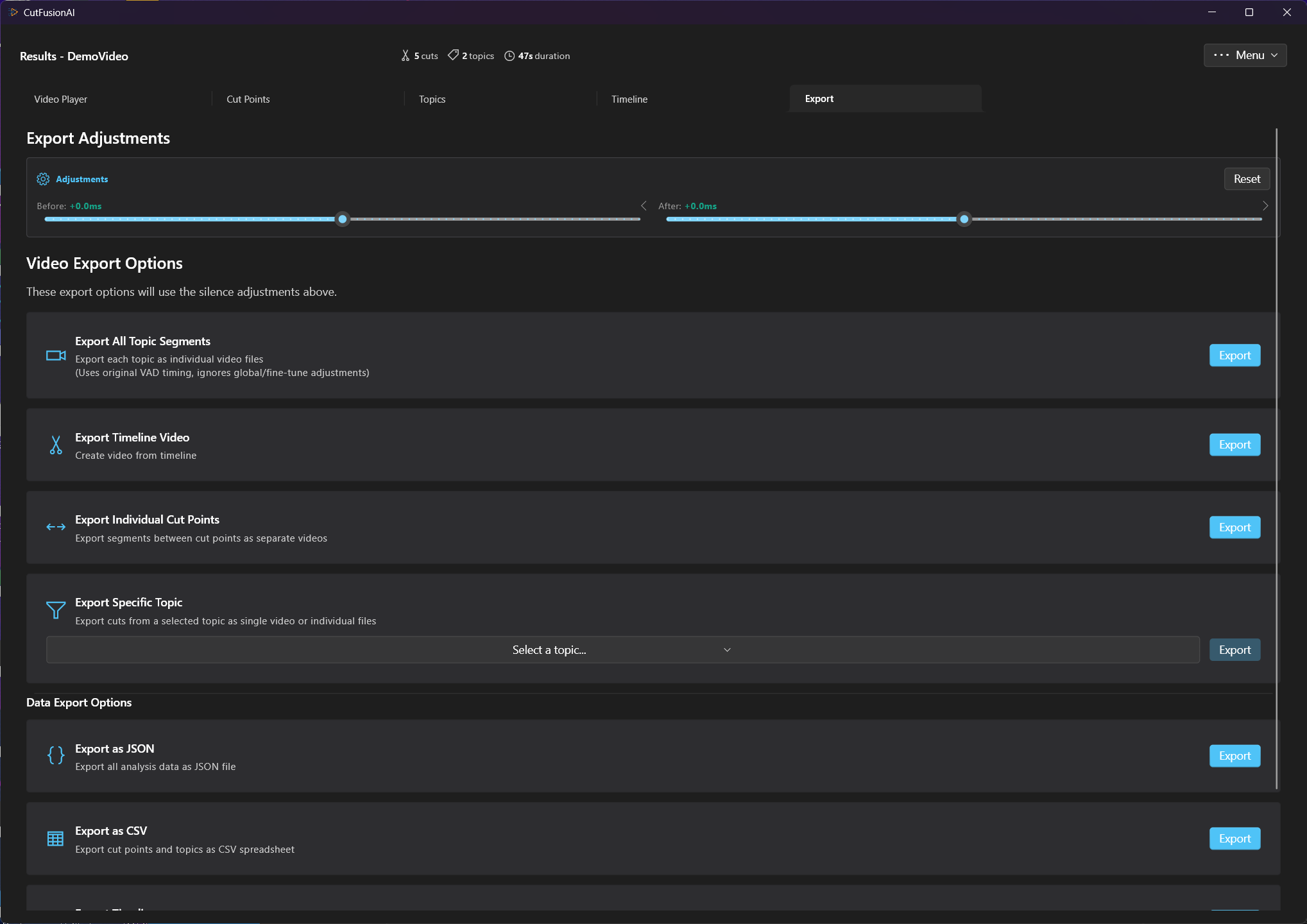
Complete export interface with video and data options
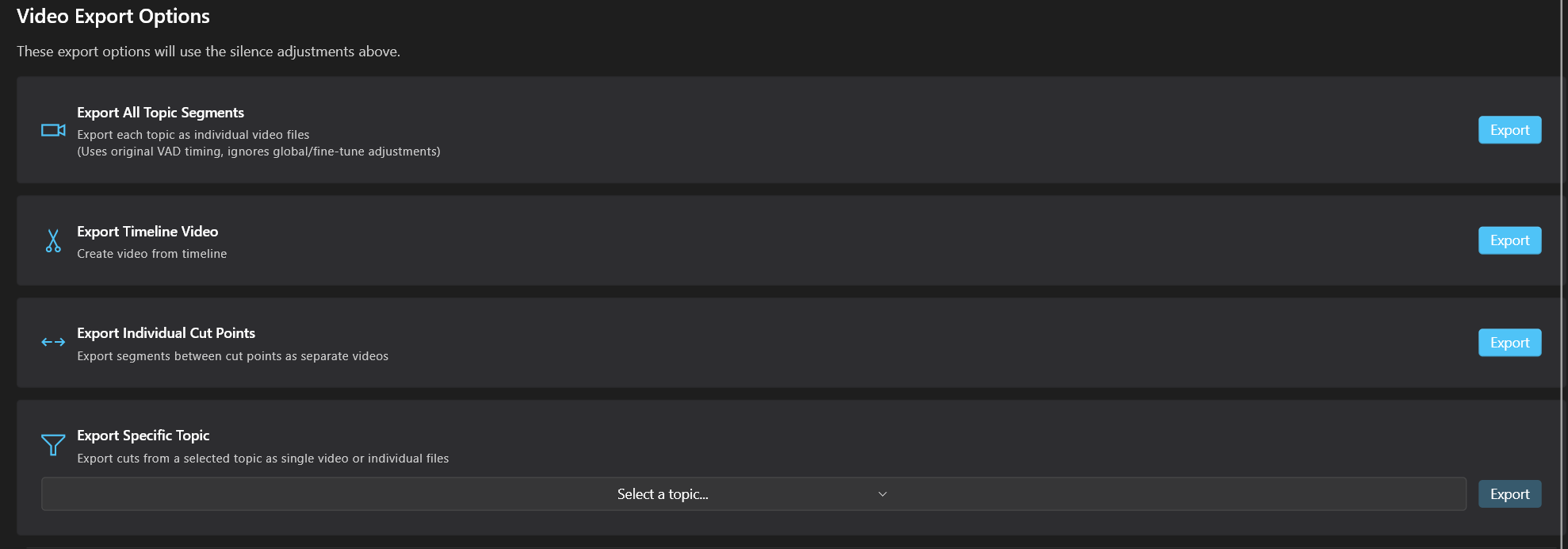
Video format and quality settings for different use cases
Data Export & Documentation
Beyond video files, export comprehensive documentation including transcripts, cut point data, topic summaries, and processing metadata.
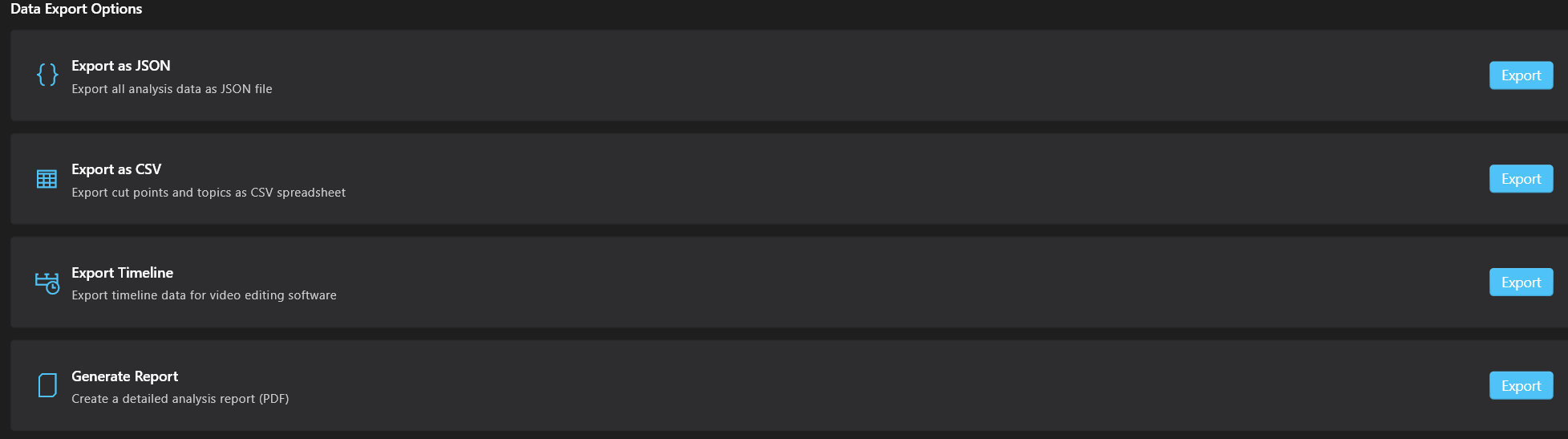
Data export options for documentation, analysis, and record-keeping

Final quality adjustments and export settings
Professional Export Workflow:
- Quality Review: Preview final video using integrated player
- Format Selection: Choose format based on distribution channel
- Quality Settings: Balance file size vs. quality for intended use
- Final Adjustments: Apply any last-minute global changes
- Export Video: Generate final video file
- Export Data: Generate documentation and transcripts
📊 Professional Export Applications
- Meeting Highlights: Export key decision points as shareable clips
- Training Materials: Create clean instructional segments for onboarding
- Documentation: Export transcripts with video for comprehensive records
- Content Marketing: Generate polished content for company social channels
- Compliance: Maintain detailed processing logs for regulatory requirements
Professional Support & Resources
Technical Support & Enterprise Solutions
Our technical support team provides comprehensive assistance for both individual users and enterprise deployments. We specialize in helping businesses integrate CutFusionAI into their existing workflows.
Technical Support & Enterprise Inquiries
Get help with setup, troubleshooting, custom workflows, and enterprise deployment planning
luminesoftware@gmail.com📋 When Contacting Support
- Project Details: Include project name and video file information
- Specific Issues: Describe the problem and desired outcome clearly
- Error Messages: Include any error messages or unexpected behavior
- Enterprise Needs: Mention team size, use cases, and integration requirements
🏢 Enterprise Support Services
- Custom Workflows: Tailored processing pipelines for specific business needs
- Integration Support: API integration with existing content management systems
- Training & Onboarding: Team training sessions and best practice workshops
- Volume Pricing: Discounted token packages for high-volume users